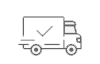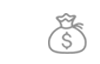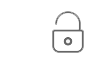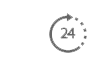FAQs
Q.1 How do I place my order?
Answer - Once you have finished adding items to your shopping cart and are ready to complete your transaction, move your cursor to the lower-right corner of the screen and click on the “Checkout” button. You will then be transferred to our secure server and asked to either create a new account . Once you have decided how to proceed, you will be prompted to enter the name and address of the intended recipient of your shipment (i.e. your delivery information), followed by your billing details. You will have the option of indicating that the shipping and billing details are the same, if applicable.
After providing this information, you will need to click on the "Click to calculate shipping" button to determine your delivery charge, if applicable. Please note that if you are purchasing electronic versions of our publications (PDF, Kindle, etc), you will be asked to calculate shipping costs even though you will not be charged a shipping fee. If you have a valid promotional code, you may enter it in the "Coupon Discount" field directly beneath the shipping information. Be sure to click on the "Apply to Order" button in order to have your savings calculated and applied to your order.
After completing the shipping and coupon discount information, you will need to enter in your payment details. Once you have completed the form, click on the "Review Order" button. You will be brought to a screen that provides an order summary. Once you are ready to complete your order, click on the "Submit order" button to the lower right of your screen. You will receive an on-screen order confirmation, as well as a second confirmation via e-mail. Should you encounter any difficulties during the checkout process, please feel free to contact our customer service department using one of the options listed.
Q.2 How do I add items to my cart?
Answer - To add a publication or other item to your cart, navigate to the page of the item you are interested in and then choose your desired version of that item (for publications, select Hardcopy, PDF, or Kindle). When you click the “Add to Cart” link, you will be brought to your "Shopping cart" page where you can then enter the quantity of the item that you would like to order using the "Qty" field on the right side of the screen. After you have entered a quantity, you can continue shopping or choose to .
Q.3 How do I remove items from my cart?
Answer - First, click on the “View cart” link in the upper-right corner of your computer screen. This will allow you to view all items currently in your cart. Once you have identified the item that you would like to delete, click on the “Remove” check box to the left of the item description and then click "Update cart" in the lower-right corner to have your changes reflected.
Q.4 How will I know that you have received my order?
Answer - After you complete the checkout process, a receipt will appear on your screen detailing your final order including shipping charges, your billing address, and the items that are being sent to your shipping address. Please keep this receipt for your reference. You will also receive confirmation via e-mail that we have received your order. (Please be sure to enter your e-mail address correctly on the order form so that we can be sure to deliver your confirmation to you.)
Can I return an unwanted product?-
We understand that sometimes you may change your mind about a purchase. You can return unwanted items to store, by phone, or online if purchased from our website.
See our returns policy